Interactive SVG circle
### Understanding SVG: Uses, Types, and Utility
**Introduction**
Scalable Vector Graphics (SVG) is a powerful and versatile format used to create vector-based graphics that can be scaled to any size without losing quality. Unlike raster graphics, which are made up of pixels, SVG graphics are defined using XML (eXtensible Markup Language) and mathematical expressions, making them ideal for responsive web design and high-quality displays. In this blog post, we will explore the uses, types, and utility of SVG, shedding light on why it's a valuable tool for designers and developers alike.
---
**What is SVG?**
SVG is an XML-based file format for vector graphics. Unlike raster images, which are composed of a fixed number of pixels, SVG images are defined by mathematical equations. This allows SVG images to be resized infinitely without loss of quality. SVG files can contain shapes, text, and images, and they can be styled with CSS and manipulated with JavaScript.
**Key Features of SVG:**
- **Scalability:** SVG images can be scaled to any size without losing resolution, making them perfect for responsive designs and high-resolution displays.
- **Editability:** SVG files are text files, which means they can be edited with a simple text editor. This makes it easy to customize graphics.
- **Interactivity:** SVG supports interactivity and animation, allowing for dynamic and engaging user experiences.
- **Accessibility:** SVG elements can be made accessible with proper ARIA (Accessible Rich Internet Applications) attributes, improving usability for screen readers.
---
**Types of SVG Graphics**
1. **Basic Shapes:**
- **Rectangles:** Created with the `<rect>` element. Useful for creating simple boxes and backgrounds.
- **Circles:** Created with the `<circle>` element. Ideal for creating round shapes, dots, and circular progress indicators.
- **Ellipses:** Created with the `<ellipse>` element. Useful for creating oval shapes.
- **Lines and Polygons:** Created with the `<line>`, `<polyline>`, and `<polygon>` elements. These are used for drawing straight lines, polylines, and complex shapes.
2. **Text:**
- **Text Elements:** Created with the `<text>` element. This allows for the inclusion of text in SVG graphics, which can be styled with CSS and manipulated with JavaScript.
3. **Paths:**
- **Path Element:** Created with the `<path>` element. This is one of the most flexible and powerful SVG elements, allowing for the creation of complex shapes and designs through a series of commands and parameters.
4. **Images:**
- **Embedded Images:** SVG can include raster images via the `<image>` element, enabling the integration of bitmap images within vector graphics.
5. **Gradients and Patterns:**
- **Gradients:** Defined with `<linearGradient>` and `<radialGradient>`. They allow for smooth color transitions.
- **Patterns:** Defined with the `<pattern
>` element. Patterns are used to fill shapes with repetitive designs or textures.
**Uses of SVG**
1. **Web Design and Development:**
- **Icons and Logos:** SVG is commonly used for icons and logos due to its scalability and crisp appearance at any resolution. Websites often use SVG icons to maintain quality across various devices.
- **Charts and Graphs:** SVG is ideal for creating interactive and dynamic charts and graphs that need to be resized and adapted to different screen sizes.
2. **User Interface Elements:**
- **Buttons and Controls:** SVG can be used for custom buttons and controls in web applications, providing a consistent look and feel across different devices.
- **Animations:** SVG animations (using SMIL or JavaScript) can enhance user interaction by adding motion and visual feedback.
3. **Infographics:**
- **Data Visualization:** SVG is excellent for creating detailed and interactive infographics. It allows designers to create complex visualizations that remain clear and sharp.
4. **Maps:**
- **Interactive Maps:** SVG can be used to create interactive maps where regions or features can be highlighted, clicked, or hovered over to provide more information.
**Utility of SVG**
1. **Performance:**
- **Efficient Rendering:** SVG graphics are generally lightweight and can be rendered quickly by modern browsers. They also require less storage space compared to high-resolution raster images.
2. **Customization:**
- **Styling with CSS:** SVG elements can be styled with CSS, allowing for easy customization and theming. This includes changing colors, sizes, and adding effects.
- **Scripting with JavaScript:** SVG can be manipulated and animated with JavaScript, making it possible to create dynamic graphics and interactive features.
3. **Accessibility:**
- **Semantic Markup:** SVG supports ARIA attributes, which can be used to make graphics accessible to users with disabilities. This is crucial for ensuring that visual content is usable by everyone.
4. **Integration:**
- **Inline SVG:** SVG can be embedded directly into HTML documents using the `<svg>` element. This allows for easy integration and manipulation within web pages.
- **External SVG Files:** SVG files can also be included in web pages via the `<img>` tag, `<object>` tag, or CSS background images.
**Conclusion**
SVG is a powerful tool for creating high-quality, scalable graphics for the web. Its ability to maintain clarity at any size, combined with its flexibility for styling and scripting, makes it a preferred choice for web designers and developers. Whether you’re creating icons, charts, infographics, or interactive elements, SVG offers a versatile and efficient solution. Embracing SVG can enhance your web projects with sharp visuals and interactive features that improve the overall user experience.
By understanding and leveraging the capabilities of SVG, you can create visually appealing and highly functional graphics that meet the demands of modern web design.
---
Making an interactive SVG circle with a given radius and color.
Sure, let's break down the HTML file and explain the key parts, especially focusing on the SVG elements.
### HTML Structure and Styling
**1. HTML Head:**
- **Metadata and Title:**
```html
<meta charset="UTF-8">
<meta name="viewport" content="width=device-width, initial-scale=1.0">
<title>Interactive SVG Generator</title>
```
- These lines set the character encoding and viewport settings for responsive design. The title appears on the browser tab.
- **Favicon:**
```html
<link rel="icon" href="https://blogger.googleusercontent.com/img/b/R29vZ2xl/AVvXsEgGaPQ6uIDTwwDaoWbOcmfpdfa4CWXJiUbwvfwIVEbq1vvHYmUr_9Rq6w4rGTU1fl4dhH3GH4j9BiSiVylBzIvVJuYMxBB3jPJsVpC8lbYoCfWBYxNZEdahYFOS4ARyZZ2HJ2vhhMEv-dY/s1600/Varanasi+Software+Junction+Phone+Logo.png" type="image/png">
```
- Sets the favicon for the page, which is the small icon displayed in the browser tab.
- **CSS Styling:**
```html
<style>
/* CSS rules here */
</style>
```
- Contains the styles for the page, including layout, colors, and other visual aspects to make the page look professional and user-friendly.
### HTML Body
**1. Page Header:**
```html
<h2>Interactive SVG Generator</h2>
```
- A heading that introduces the purpose of the page.
**2. Form for User Inputs:**
```html
<form id="svgForm">
<!-- Input fields and buttons here -->
</form>
```
- The form allows users to input values for the SVG. It includes:
- **Radius Selector:**
```html
<input type="range" id="radiusRange" min="10" max="100" value="50" oninput="updateSVG()">
```
- A range input that allows users to select the radius of the SVG circle. The `oninput` attribute triggers the `updateSVG()` function whenever the value changes.
- **Unit Selector:**
```html
<select id="unitSelector" onchange="updateSVG()">
<option value="%">%</option>
<option value="px">px</option>
</select>
```
- A dropdown menu for selecting the unit of measurement for the radius. The `onchange` attribute triggers the `updateSVG()` function when the selection changes.
- **Color Picker:**
```html
<input type="color" id="colorPicker" value="#ff0000" oninput="updateSVG()">
```
- A color input field that allows users to pick a color for the SVG circle. The `oninput` attribute triggers the `updateSVG()` function when the color changes.
- **Buttons:**
```html
<button type="button" onclick="saveSVG()">Save SVG</button>
<button type="button" onclick="savePNG()">Save as PNG</button>
```
- Buttons to save the SVG either as an SVG file or as a PNG file.
**3. SVG Preview Container:**
```html
<div id="svgContainer">
<h3>Your SVG Preview:</h3>
<svg id="generatedSVG" width="200" height="200"></svg>
</div>
```
- A `div` element to contain the SVG preview. The `<svg>` element inside is where the generated SVG graphics will be displayed.
### JavaScript Functions
**1. `updateSVG` Function:**
```javascript
function updateSVG() {
const radius = document.getElementById('radiusRange').value;
const unit = document.getElementById('unitSelector').value;
const color = document.getElementById('colorPicker').value;
const radiusWithUnit = radius + unit;
document.getElementById('radiusValue').textContent = radiusWithUnit;
document.getElementById('colorValue').textContent = color;
const svg = document.getElementById('generatedSVG');
svg.innerHTML = '';
const circle = document.createElementNS('http://www.w3.org/2000/svg', 'circle');
circle.setAttribute('cx', '50%');
circle.setAttribute('cy', '50%');
circle.setAttribute('r', radiusWithUnit);
circle.setAttribute('fill', color);
svg.appendChild(circle);
}
```
- This function updates the SVG circle based on user input:
- Retrieves values from the input fields.
- Combines the radius and unit into a string.
- Updates displayed values for radius and color.
- Creates an SVG circle element with the specified attributes and appends it to the `<svg>` element.
**2. `saveSVG` Function:**
```javascript
function saveSVG() {
const svg = document.getElementById('generatedSVG');
const serializer = new XMLSerializer();
const source = serializer.serializeToString(svg);
const blob = new Blob([source], { type: 'image/svg+xml;charset=utf-8' });
const url = URL.createObjectURL(blob);
const link = document.createElement('a');
link.href = url;
link.download = 'generated.svg';
document.body.appendChild(link);
link.click();
document.body.removeChild(link);
URL.revokeObjectURL(url);
}
```
- Serializes the SVG content to a string, creates a Blob, and triggers a download of the SVG file.
**3. `savePNG` Function:**
```javascript
function savePNG() {
const svg = document.getElementById('generatedSVG');
const serializer = new XMLSerializer();
const source = serializer.serializeToString(svg);
const canvas = document.createElement('canvas');
canvas.width = svg.getAttribute('width');
canvas.height = svg.getAttribute('height');
const ctx = canvas.getContext('2d');
const img = new Image();
img.onload = function() {
ctx.drawImage(img, 0, 0);
const pngFile = canvas.toDataURL('image/png');
const link = document.createElement('a');
link.href = pngFile;
link.download = 'generated.png';
document.body.appendChild(link);
link.click();
document.body.removeChild(link);
};
img.src = 'data:image/svg+xml;charset=utf-8,' + encodeURIComponent(source);
}
```
- Converts the SVG to a PNG by drawing it onto a canvas and then triggering a download of the PNG file.
**4. `window.onload` Event:**
```javascript
window.onload = updateSVG;
```
- Ensures the SVG is initialized when the page loads.
### Summary
- **Form Inputs:** Allow the user to set the radius, unit, and color of the SVG circle.
- **SVG Container:** Displays the generated SVG based on user inputs.
- **JavaScript Functions:** Handle updates to the SVG, and saving it as both SVG and PNG files.
- **Styling:** Ensures a professional, user-friendly appearance for the form and SVG preview.
This setup provides a comprehensive tool for generating, previewing, and saving custom SVG graphics with various styling options.





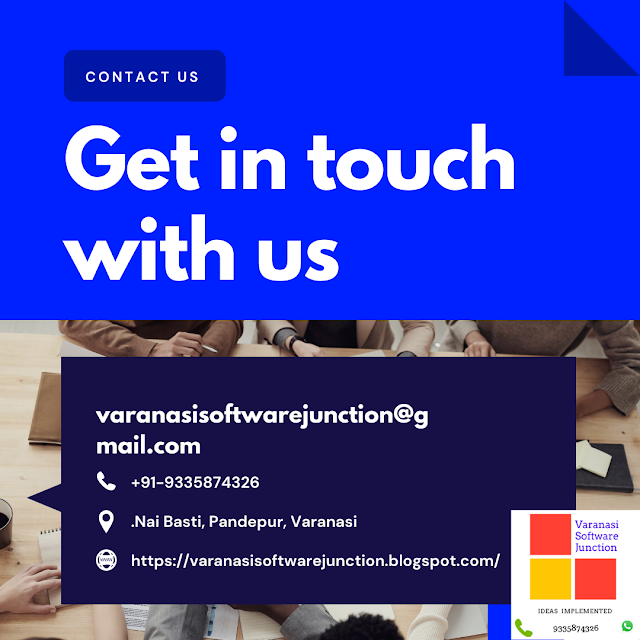





0 Comments