Django.
---
# An Introduction to Django: The Web Framework for Perfectionists with Deadlines
## What is Django?
Django is a high-level Python web framework that encourages rapid development and clean, pragmatic design. Built by experienced developers, it takes care of much of the hassle of web development, so you can focus on writing your app without needing to reinvent the wheel.
## Why Choose Django?
### 1. **Fast Development**
Django's "batteries-included" philosophy means you have access to everything you need to develop a full-fledged web application right out of the box. This includes:
- An ORM (Object-Relational Mapping) to interact with your database.
- Authentication modules.
- Admin interfaces.
- Templating systems and much more.
### 2. **Scalability**
Django is designed to help developers make scalable web applications. It has been used to build some of the largest websites on the internet, including Instagram and Pinterest.
### 3. **Security**
Security is a top priority for Django. It provides tools and resources to help developers avoid common security mistakes, such as SQL injection, cross-site scripting, cross-site request forgery, and clickjacking.
### 4. **Versatile**
Whether you're building a content management system, a social network, or a scientific computing platform, Django is versatile enough to handle it all.
## Getting Started with Django
Let's dive into a simple example to get you started with Django.
### Step 1: Installation
Before you can start using Django, you'll need to install it. The easiest way to install Django is using `pip`, the Python package manager.
```bash
pip install django
```
### Step 2: Creating a Project
Once Django is installed, you can create a new project. Open your terminal and run:
```bash
django-admin startproject myproject
```
This command creates a new directory called `myproject` with the basic structure of a Django project:
```
myproject/
manage.py
myproject/
__init__.py
settings.py
urls.py
asgi.py
wsgi.py
```
### Step 3: Creating an App
In Django, a project is a collection of settings and configurations for an instance of Django. An app, on the other hand, is a web application that does something. To create an app, navigate into your project directory and run:
```bash
python manage.py startapp myapp
```
This creates a directory structure like this:
```
myapp/
__init__.py
admin.py
apps.py
models.py
tests.py
views.py
```
### Step 4: Defining Models
Models are Python classes that represent your database schema. Open `myapp/models.py` and define a simple model:
```python
from django.db import models
class Post(models.Model):
title = models.CharField(max_length=100)
content = models.TextField()
created_at = models.DateTimeField(auto_now_add=True)
def __str__(self):
return self.title
```
### Step 5: Applying Migrations
To create the corresponding database table for your model, you need to apply migrations. First, create the migration file:
```bash
python manage.py makemigrations
```
Then, apply the migration to create the database table:
```bash
python manage.py migrate
```
### Step 6: Creating Views
Views are Python functions that handle requests and return responses. Open `myapp/views.py` and create a simple view:
```python
from django.http import HttpResponse
def home(request):
return HttpResponse("Hello, Django!")
```
### Step 7: Configuring URLs
To map the view to a URL, you need to configure your URLconf. Open `myproject/urls.py` and include your app’s URLs:
```python
from django.contrib import admin
from django.urls import path
from myapp.views import home
urlpatterns = [
path('admin/', admin.site.urls),
path('', home, name='home'),
]
```
### Step 8: Running the Development Server
You’re now ready to run the development server and see your app in action:
```bash
python manage.py runserver
```
Open your web browser and go to `http://127.0.0.1:8000/` to see your app’s home page displaying "Hello, Django!".




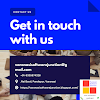

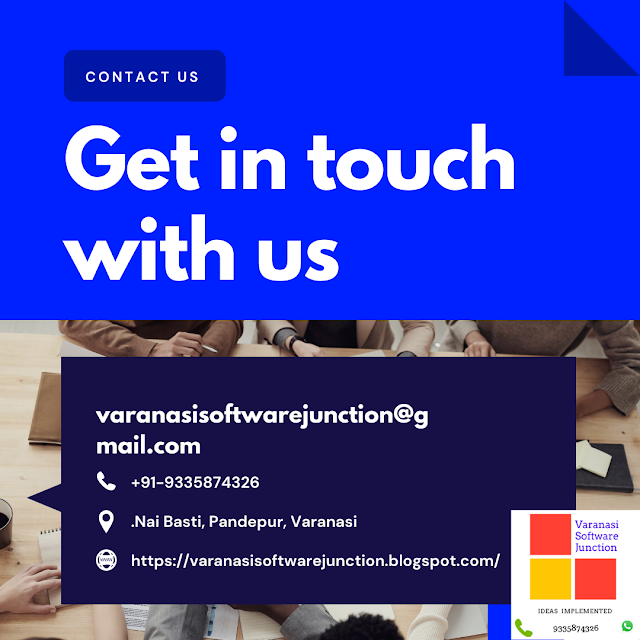

.png)





0 Comments