In Python, a file is an object that represents a named location on a storage device, such as a hard drive or a USB drive. Files are used to store and retrieve data that can be used by a program.
Python provides several functions and modules for working with files. The open() function is used to open a file and return a file object. This function takes two arguments: the filename and the mode in which the file should be opened. The mode can be 'r' for reading, 'w' for writing, 'a' for appending, 'x' for creating a new file, and 'b' for binary mode.
Once a file is opened, you can read from or write to the file using various methods and functions. For example, the read() function is used to read a certain number of bytes from a file, while the write() function is used to write data to a file.
After you are finished with a file, you should always close it using the close() method to free up system resources. However, Python provides a convenient way to work with files using the with statement. This statement automatically closes the file when the block of code inside it is finished executing.
Working with files is an essential part of many Python applications, from data processing and analysis to web development and server-side scripting. Whether you need to read data from a file or write data to a file, Python provides an easy-to-use and powerful set of tools for working with files.
Here are the basic steps to handle files in Python:
Opening a file: To open a file, you need to use the built-in open() function. The open() function takes two parameters - the name of the file and the mode in which you want to open the file. The most common modes are r (read), w (write), and a (append). For example, to open a file named "example.txt" in read mode, you would use the following code:
file = open("example.txt", "r")
Reading a file: Once you have opened a file, you can read its contents using various methods. The most common method is read() which reads the entire file. For example, to read the entire file "example.txt" that we opened above, you would use the following code:
content = file.read()
print(content)
Writing to a file: To write to a file, you can use the write() method. For example, to write a string to a file, you would use the following code:
file.write("Hello World!")
Closing a file: It is important to close a file after you are done with it. This is done using the close() method. For example, to close the file "example.txt" that we opened above, you would use the following code:
file.close()
Here is an example program that demonstrates file handling in Python:
# Open a file in write mode
file = open("example.txt", "w")
# Write to the file
file.write("Hello World!\n")
file.write("This is a test file.\n")
file.write("Goodbye!")
# Close the file
file.close()
# Open the file in read mode
file = open("example.txt", "r")
# Read the contents of the file
content = file.read()
# Print the contents of the file
print(content)
# Close the file
file.close()
In Python, the flush() function is used to ensure that any buffered data is written to a file or a stream immediately, rather than waiting for the buffer to fill up or for the stream to be closed. It is typically used in situations where you need to ensure that data is written to a file or stream immediately, for example when you are logging important information or debugging code.
Here is an example of how to use the flush() function:
file = open("example.txt", "a")
file.write("Hello World!")
file.flush() # flush the buffer to ensure the data is written immediately
file.close()
with open('file.txt', 'r') as f:
# Read the contents of the file
contents = f.read()
w mode: This mode is used to write to a file. If the file already exists, it will be truncated to zero length. If the file does not exist, it will be created.
Example:
with open('file.txt', 'w') as f:
with open('file.txt', 'r') as f:
# Read the first 10 bytes of the file
contents = f.read(10)
readline(): This function is used to read a single line from a file. It reads from the current position in the file until it reaches the end of the line or the end of the file.
with open('file.txt', 'r') as f:
# Read the first line of the file
line = f.readline()
readlines(): This function is used to read all the lines in a file and return them as a list of strings.
with open('file.txt', 'r') as f:
# Read all the lines of the file
lines = f.readlines()
write(string): This function is used to write a string to a file. It will overwrite any existing data in the file.
write(string): This function is used to write a string to a file. It will overwrite any existing data in the file.writelines(list): This function is used to write a list of strings to a file. It will overwrite any existing data in the file.
seek(offset): This function is used to change the current position in the file. The offset is measured in bytes from the beginning of the file.
tell(): This function is used to return the current position in the file in bytes.
In conclusion, working with files is a fundamental aspect of programming in Python. Understanding how to open, read, write, and close files is an important skill for developers, as files are often used to store data and interact with the external environment.
Python provides a rich set of functions and modules to work with files, making it easy to read and write data from and to files. Moreover, the use of the with statement simplifies the process of closing files and ensures that resources are freed up properly.
With the knowledge of file operations in Python, developers can efficiently work with data stored in files, process large amounts of data, and build robust and efficient applications.
In this example, we use the open() function to open a file named example.txt in read mode ('r'). Then, we use the with statement to execute a block of code with the file object f.
Within the with block, we read the entire contents of the file using the read() method, which returns the contents of the file as a string. Finally, we print the contents of the file to the console.
The with statement automatically closes the file after the block of code is executed, so we don't have to worry about closing the file manually using the close() method. This ensures that system resources are used efficiently and reduces the risk of resource leaks.





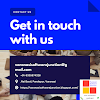

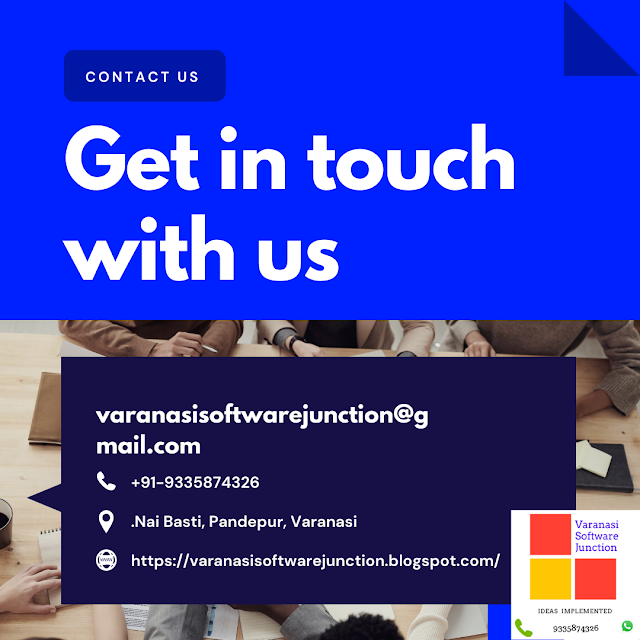

.png)





0 Comments