`<img>` Tag: A Comprehensive Guide
The `<img>` tag is one of the most widely used HTML elements, essential for embedding images into web pages. Understanding how to use the `<img>` tag effectively can enhance the visual appeal and user experience of your website. In this blog post, we will delve into every aspect of the `<img>` tag, from basic usage to advanced techniques.
### Table of Contents
1. Introduction to the `<img>` Tag
2. Basic Syntax
3. Attributes of the `<img>` Tag
- `src`
- `alt`
- `width` and `height`
- `title`
- `loading`
- `srcset` and `sizes`
- `usemap` and `ismap`
4. Image Formats and Optimization
5. Responsive Images
6. Accessibility Considerations
7. SEO Best Practices
8. Advanced Techniques
9. Conclusion
### 1. Introduction to the `<img>` Tag
The `<img>` tag is an inline HTML element that embeds images into a web page. Unlike other tags, `<img>` is a self-closing tag, meaning it doesn't have an opening and closing pair. Images can enhance the aesthetics of a web page, convey information quickly, and improve user engagement.
### 2. Basic Syntax
The basic syntax of the `<img>` tag is straightforward:
```html
<img src="image.jpg" alt="Description of the image">
```
Here, the `src` attribute specifies the path to the image file, and the `alt` attribute provides alternative text that describes the image.
### 3. Attributes of the `<img>` Tag
#### `src`
The `src` (source) attribute is mandatory and defines the path to the image. It can be a relative path or an absolute URL.
```html
<!-- Relative path -->
<img src="images/photo.jpg" alt="A photo">
<!-- Absolute URL -->
<img src="https://example.com/images/photo.jpg" alt="A photo">
```
#### `alt`
The `alt` (alternative text) attribute is crucial for accessibility. It provides a textual description of the image, which is used by screen readers and displayed if the image fails to load.
```html
<img src="image.jpg" alt="A scenic view of the mountains">
```
#### `width` and `height`
The `width` and `height` attributes specify the dimensions of the image. These can be defined in pixels or percentages.
```html
<img src="image.jpg" alt="A scenic view of the mountains" width="600" height="400">
```
Using these attributes helps browsers allocate space for the image during page load, reducing layout shifts.
#### `title`
The `title` attribute provides additional information about the image, which is often displayed as a tooltip when the user hovers over the image.
```html
<img src="image.jpg" alt="A scenic view of the mountains" title="A beautiful mountain view at sunrise">
```
#### `loading`
The `loading` attribute specifies if the browser should load the image immediately or defer loading until it’s needed. The possible values are `lazy` and `eager`.
```html
<img src="image.jpg" alt="A scenic view of the mountains" loading="lazy">
```
#### `srcset` and `sizes`
The `srcset` attribute allows you to define multiple image sources for different device resolutions, while the `sizes` attribute specifies the image size for different viewport conditions. These attributes are crucial for responsive images.
```html
<img src="small.jpg" alt="A scenic view of the mountains"
srcset="small.jpg 500w, medium.jpg 1000w, large.jpg 1500w"
sizes="(max-width: 600px) 480px, (max-width: 1200px) 800px, 1200px">
```
#### `usemap` and `ismap`
The `usemap` attribute associates the image with a client-side image map, allowing specific areas of the image to be clickable.
```html
<img src="map.jpg" alt="Interactive map" usemap="#map">
<map name="map">
<area shape="rect" coords="34,44,270,350" alt="Area 1" href="area1.html">
<area shape="circle" coords="477,300,44" alt="Area 2" href="area2.html">
</map>
```
The `ismap` attribute, when used with the `<img>` tag, turns the image into a server-side image map, where click coordinates are sent to the server for processing.
```html
<img src="server-map.jpg" alt="Server-side map" ismap>
```
### 4. Image Formats and Optimization
Choosing the right image format and optimizing images are critical for web performance:
- **JPEG**: Good for photographs and images with many colors.
- **PNG**: Ideal for images with transparency or simpler graphics.
- **GIF**: Best for animated images or simple graphics.
- **SVG**: Suitable for vector graphics and logos.
- **WebP**: Modern format offering superior compression.
Optimizing images involves compressing them to reduce file size without sacrificing quality. Tools like TinyPNG, ImageOptim, and online compressors can help.
### 5. Responsive Images
Responsive images adapt to different screen sizes and resolutions, enhancing user experience on various devices. The `srcset` and `sizes` attributes, combined with CSS media queries, make this possible.
```html
<img src="small.jpg" alt="A scenic view of the mountains"
srcset="small.jpg 500w, medium.jpg 1000w, large.jpg 1500w"
sizes="(max-width: 600px) 480px, (max-width: 1200px) 800px, 1200px">
```
### 6. Accessibility Considerations
Accessibility is vital for inclusive web design. Always provide meaningful `alt` text, and consider the following tips:
- Use descriptive alt text for images that convey information.
- For decorative images, use an empty `alt` attribute (`alt=""`).
- Avoid using images with text; if necessary, include the text in the `alt` attribute.
### 7. SEO Best Practices
Images can improve your website's SEO if used correctly. Follow these practices:
- Use descriptive filenames and alt text.
- Optimize image file sizes for faster loading times.
- Use appropriate image formats.
- Implement responsive images to improve mobile performance.
- Use the `loading` attribute to defer off-screen images.
### 8. Advanced Techniques
#### CSS and `<img>`
CSS can enhance the appearance and behavior of images. For example, you can use CSS to create hover effects, add borders, or make images responsive.
```css
img {
max-width: 100%;
height: auto;
border: 2px solid #ccc;
transition: transform 0.2s;
}
img:hover {
transform: scale(1.05);
}
```
#### Lazy Loading
Lazy loading defers the loading of images until they are about to enter the viewport, improving page load times.
```html
<img src="image.jpg" alt="A scenic view of the mountains" loading="lazy">
```
### 9. Conclusion
The `<img>` tag is a fundamental component of web development, enabling you to embed images effectively. By mastering its attributes, understanding image formats, optimizing performance, and considering accessibility and SEO, you can significantly enhance your web pages. Whether you are a beginner or an experienced developer, leveraging the full potential of the `<img>` tag will ensure a better user experience and more efficient web performance.
Feel free to experiment with the examples provided and apply them to your projects. If you have any questions or need further clarification, leave a comment below. Happy coding!





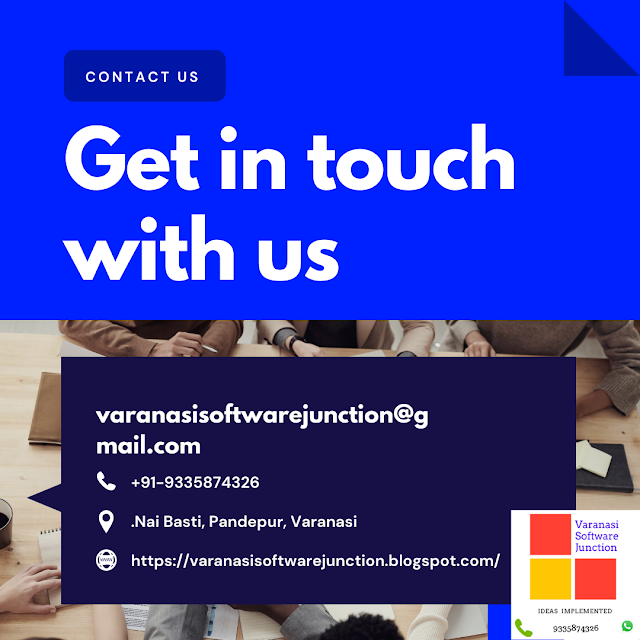





0 Comments