This post continues from https://varanasisoftwarejunction.blogspot.com/2021/01/colors-in-android-studio.html.
Open the fragment_first.xml in Android Studio.
<?xml version="1.0" encoding="utf-8"?>
<androidx.constraintlayout.widget.ConstraintLayout xmlns:android="http://schemas.android.com/apk/res/android"
xmlns:app="http://schemas.android.com/apk/res-auto"
xmlns:tools="http://schemas.android.com/tools"
android:layout_width="match_parent"
android:layout_height="match_parent"
tools:context=".FirstFragment"
android:background="@drawable/layoutbackground"
>
<TextView
android:background="@color/textbgcolor"
android:id="@+id/textview_first"
android:layout_width="wrap_content"
android:layout_height="wrap_content"
android:text="@string/hello_first_fragment"
app:layout_constraintBottom_toTopOf="@id/button_first"
app:layout_constraintEnd_toEndOf="parent"
app:layout_constraintStart_toStartOf="parent"
app:layout_constraintTop_toTopOf="parent" />
<Button
android:id="@+id/button_first"
android:layout_width="wrap_content"
android:layout_height="wrap_content"
android:text="@string/next"
app:layout_constraintBottom_toBottomOf="parent"
app:layout_constraintEnd_toEndOf="parent"
app:layout_constraintStart_toStartOf="parent"
app:layout_constraintTop_toBottomOf="@id/textview_first" />
</androidx.constraintlayout.widget.ConstraintLayout>


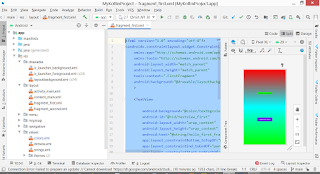

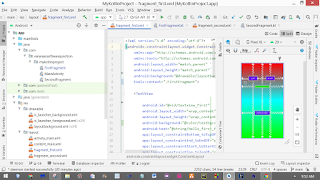



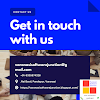
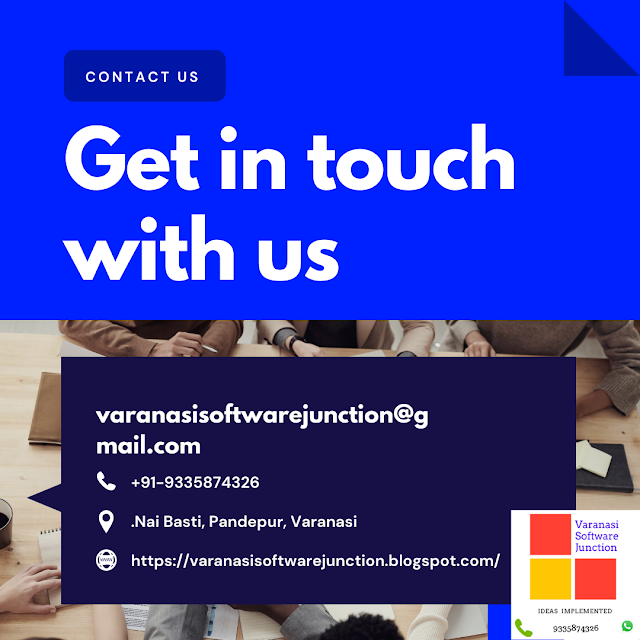

.png)






