CSS Selectors
A Comprehensive Guide to CSS Selectors: Unleashing the Power of Styling
Introduction:
Cascading Style Sheets (CSS) play a pivotal role in web development by allowing developers to style and format HTML elements. CSS selectors are a fundamental component of this styling language, enabling developers to target specific HTML elements and apply styles to them. In this comprehensive guide, we'll delve into the world of CSS selectors, exploring their types, syntax, and practical applications.
## Understanding CSS Selectors:
CSS selectors are patterns that match different elements on an HTML page, providing a way to apply styles selectively. By using selectors, developers can target specific elements, classes, IDs, or even pseudo-elements, giving them precise control over the styling of their web pages.
### 1. Basic Selectors:
#### Element Selector:
The most straightforward selector targets HTML elements directly. For example, to style all paragraphs on a page, you would use:
```css
p {
/* Styles go here */
}
```
#### ID Selector:
ID selectors target a specific HTML element with a unique ID attribute. It is denoted by the hash symbol (#) followed by the ID's name. For instance:
```css
#header {
/* Styles for the element with the ID 'header' */
}
```
#### Class Selector:
Class selectors, indicated by a period (.), target HTML elements with a specific class attribute. This allows you to style multiple elements with the same class:
```css
.button {
/* Styles for elements with the class 'button' */
}
```
### 2. Compound Selectors:
Compound selectors combine multiple basic selectors to achieve more specific targeting. For example:
```css
header nav {
/* Styles for the <nav> element within the <header> */
}
```
### 3. Attribute Selectors:
Attribute selectors let you target elements based on their attributes. This can be particularly useful when styling elements with specific attributes:
```css
input[type="text"] {
/* Styles for text input fields */
}
```
### 4. Pseudo-Classes and Pseudo-Elements:
Pseudo-classes and pseudo-elements offer dynamic styling based on user interaction or specific parts of an element. Some common examples include `:hover`, `:nth-child`, and `::before`:
```css
a:hover {
/* Styles for links on hover */
}
li:nth-child(even) {
/* Styles for even list items */
}
p::before {
/* Styles for content added before paragraphs */
}
```
## Advanced CSS Selectors:
### 1. Descendant Selectors:
Descendant selectors target elements that are descendants of another element. This allows for more granular styling:
```css
article p {
/* Styles for paragraphs within an <article> element */
}
```
### 2. Child Selectors:
Child selectors are similar to descendant selectors but only target direct children:
```css
ul > li {
/* Styles for <li> elements that are direct children of a <ul> */
}
```
### 3. Universal Selector:
The universal selector (`*`) selects all elements, providing a way to apply styles globally:
```css
* {
/* Global styles for all elements */
}
```
## Conclusion:
Mastering CSS selectors is crucial for effective web development, enabling developers to create visually appealing and responsive websites. By understanding the different types of selectors and their applications, you gain precise control over the styling of HTML elements, contributing to a seamless and enjoyable user experience. As you continue to explore the vast world of CSS, remember that selectors are your allies in the quest for beautiful and functional web design.
Attribute selectors in CSS provide a powerful way to target and style HTML elements based on the presence or values of their attributes. They allow developers to select elements not just by their type, class, or ID, but also by the specific attributes they possess. Attribute selectors consist of three parts: the attribute name, an optional operator, and an optional value.
### Basic Attribute Selectors:
#### 1. Existence Selector:
Selects elements that have a specified attribute, regardless of its value.
```css
/* Select all elements with a 'target' attribute */
[target] {
/* Styles go here */
}
```
#### 2. Equality Selector:
Selects elements that have a specific attribute with an exact matching value.
```css
/* Select all elements with 'type' attribute equal to 'text' */
[type="text"] {
/* Styles go here */
}
```
### Substring Matching Attribute Selectors:
#### 3. Prefix Selector:
Selects elements with an attribute that starts with a specified value.
```css
/* Select all elements with 'class' attribute starting with 'btn-' */
[class^="btn-"] {
/* Styles go here */
}
```
#### 4. Suffix Selector:
Selects elements with an attribute that ends with a specified value.
```css
/* Select all elements with 'src' attribute ending with '.jpg' */
[src$=".jpg"] {
/* Styles go here */
}
```
#### 5. Substring Selector:
Selects elements with an attribute that contains a specified value anywhere within it.
```css
/* Select all elements with 'alt' attribute containing 'logo' */
[alt*="logo"] {
/* Styles go here */
}
```
### Case-Insensitive Attribute Selector:
#### 6. Case-Insensitive Selector:
Selects elements based on an attribute value regardless of its case.
```css
/* Select all elements with 'data-role' attribute regardless of case */
[data-role="button" i] {
/* Styles go here */
}
```
### Attribute Selectors with Multiple Conditions:
You can also combine attribute selectors to create more specific rules.
```css
/* Select all <a> elements with 'href' containing 'example' and 'target' attribute present */
a[href*="example"][target] {
/* Styles go here */
}
```
### Conclusion:
Attribute selectors are a versatile tool in a web developer's arsenal, allowing for fine-grained control over styling by targeting elements based on their attributes. Whether you need to select elements with specific attributes, values, or patterns within those values, attribute selectors provide a flexible and efficient way to apply styles to your HTML elements. Understanding and mastering attribute selectors can significantly enhance your ability to create well-styled and responsive web pages.
An external stylesheet in web development refers to a separate CSS file that contains the styling rules for a web page. Instead of embedding the styles directly within the HTML file, developers use an external stylesheet to keep the structure and presentation of a web page separate. This method provides several advantages, including improved organization, easier maintenance, and better code reusability.
Here's a breakdown of key aspects related to external stylesheets:
### Creating an External Stylesheet:
1. **File Creation:**
- Create a new file with a `.css` extension, such as `styles.css`. This file will hold all your CSS rules.
2. **Linking to HTML:**
- In the HTML file, use the `<link>` element within the `<head>` section to link to the external stylesheet.
```html
<!DOCTYPE html>
<html>
<head>
<link rel="stylesheet" type="text/css" href="styles.css">
</head>
<body>
<!-- Your HTML content goes here -->
</body>
</html>
```
### Advantages of External Stylesheets:
1. **Modularity:**
- External stylesheets promote modularity by separating the structure (HTML) from the presentation (CSS). This makes it easier to manage and organize your code.
2. **Code Reusability:**
- You can use the same external stylesheet across multiple HTML pages, promoting code reusability and consistency in styling throughout your website.
3. **Easier Maintenance:**
- When changes to styling are needed, you can make adjustments in one central location (the external stylesheet). This simplifies maintenance and reduces the risk of errors.
4. **Faster Page Loading:**
- External stylesheets are often cached by browsers, leading to faster page loading times for subsequent visits to your website. This is because the stylesheet only needs to be loaded once and can be reused for multiple pages.
### Example:
Let's consider a basic example to illustrate the use of an external stylesheet.
**HTML File (`index.html`):**
```html
<!DOCTYPE html>
<html>
<head>
<link rel="stylesheet" type="text/css" href="styles.css">
</head>
<body>
<h1>Welcome to My Website</h1>
<p>This is a simple example.</p>
</body>
</html>
```
**CSS File (`styles.css`):**
```css
/* styles.css */
body {
background-color: #f4f4f4;
font-family: Arial, sans-serif;
}
h1 {
color: #333;
}
p {
color: #666;
}
```
In this example, the styling rules are kept in the external stylesheet (`styles.css`). The HTML file (`index.html`) links to this stylesheet using the `<link>` element in the `<head>` section. The styles defined in `styles.css` will be applied to the HTML elements in `index.html`.
Assignments
### 1. Colorful Text:
**Objective:** Add colors to a basic HTML page.
**Instructions:**
- Create an HTML page with a heading (`<h1>`), a paragraph (`<p>`), and an image (`<img>`).
- Add an external CSS file and use it to change the color of the heading text, paragraph text, and the background color of the page.
### 2. Fun List:
**Objective:** Style a simple list.
**Instructions:**
- Design an HTML file with a list (`<ul>`) containing items (`<li>`).
- Apply CSS styles to make the list items colorful. You can experiment with changing the font or adding a bit of spacing.
### 3. Header Makeover:
**Objective:** Create a styled header.
**Instructions:**
- Create an HTML file with a header that includes a title (`<h1>`) and a navigation menu (an unordered list).
- Use CSS to change the color of the title and add a background color to the navigation menu.
### 4. Stylish Form:
**Objective:** Make a simple form look nice.
**Instructions:**
- Design an HTML form with fields for name, email, and a submit button.
- Apply CSS styles to make the form elements visually appealing. You can try changing the background color of the input fields.
### 5. Card Fun:
**Objective:** Create a basic card using CSS.
**Instructions:**
- Design an HTML structure for a card with an image, title, and description.
- Use CSS to style the card. Experiment with changing the border color and adding a bit of space around the card.
These ultra-simplified assignments focus on basic color changes, list styling, header design, form appearance, and creating a simple card. They provide a gentle introduction to CSS for absolute beginners.




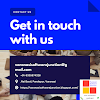

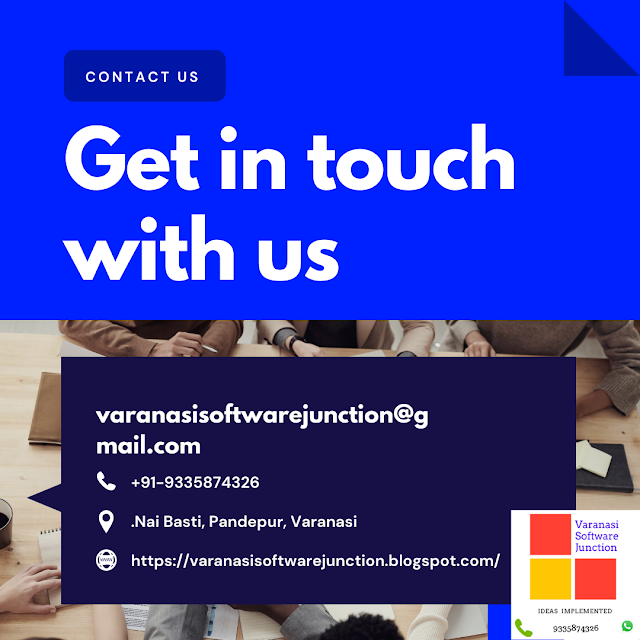

.png)






