The Textarea tag
## Introduction:
The `<textarea>` element is a fundamental building block of HTML forms, offering a myriad of possibilities for user input. In this detailed guide, we'll explore the various attributes, styling options, and advanced features of the `<textarea>` element, accompanied by illustrative examples.
### Anatomy of the `<textarea>` Element:
The basic structure of a `<textarea>` looks like this:
```html
<textarea rows="4" cols="50" name="message" placeholder="Enter your message here..."></textarea>
```
- `rows`: Specifies the visible number of lines in the textarea.
- `cols`: Specifies the visible number of characters per line.
- `name`: Provides a name for the textarea, used when submitting the form.
- `placeholder`: Displays a short hint or example text within the textarea.
### Basic Usage and Attributes:
1. **Text Input:**
The primary purpose of `<textarea>` is to allow users to input multiline text. This can be applied to various scenarios like comments, messages, or any free-form text input.
```html
<textarea name="comments" rows="6" cols="40"></textarea>
```
2. **Attributes:**
- `readonly`: Prevents users from modifying the content of the textarea.
- `disabled`: Disables the textarea, making it non-editable and preventing form submission.
```html
<textarea readonly>This text is read-only.</textarea>
<textarea disabled>This textarea is disabled.</textarea>
```
### Styling `<textarea>`:
1. **CSS Styling:**
Enhance the appearance of `<textarea>` using CSS properties like `width`, `height`, `border`, `padding`, and `background-color`.
```html
<style>
textarea {
width: 300px;
height: 150px;
border: 1px solid #ccc;
padding: 10px;
background-color: #f4f4f4;
}
</style>
```
2. **Resizing:**
Control the resizing behavior of `<textarea>` using the `resize` property in CSS.
```html
<style>
textarea {
resize: both; /* Can be 'none', 'both', 'horizontal', 'vertical', or 'inherit' */
}
</style>
```
### Advanced Features and Use Cases:
1. **Autoresizing Textarea:**
Implement autoresizing based on content using JavaScript for a seamless user experience.
```html
<script>
function autoResize(element) {
element.style.height = "auto";
element.style.height = (element.scrollHeight) + "px";
}
</script>
<textarea oninput="autoResize(this)" placeholder="Autoresize me..."></textarea>
```
2. **Character and Word Limits:**
Use JavaScript to enforce character or word limits within `<textarea>`, providing real-time feedback.
```html
<script>
function checkCharacterLimit(element, limit) {
if (element.value.length > limit) {
element.value = element.value.substring(0, limit);
}
}
</script>
<textarea oninput="checkCharacterLimit(this, 100)" placeholder="Max 100 characters"></textarea>
```
3. **Rich Text Editing:**
Integrate libraries like Quill.js for rich text editing within `<textarea>`.
```html
<link href="https://cdn.quilljs.com/1.3.6/quill.snow.css" rel="stylesheet">
<script src="https://cdn.quilljs.com/1.3.6/quill.js"></script>
<div id="editor" style="height: 200px;"></div>
<script>
var quill = new Quill('#editor', {
theme: 'snow'
});
</script>
```
### Accessibility Considerations:
1. **Labeling and ARIA Roles:**
Ensure proper labeling for accessibility using `<label>` and ARIA roles.
```html
<label for="comments">Enter your comments:</label>
<textarea id="comments" name="comments" aria-describedby="comments-help"></textarea>
<div id="comments-help">Please provide your feedback here.</div>
```
2. **Keyboard Navigation:**
Test and optimize keyboard navigation for users relying on assistive technologies.
### Conclusion:
Mastering the `<textarea>` element goes beyond its apparent simplicity. By understanding its attributes, styling possibilities, and advanced features, developers can harness its potential to create dynamic, user-friendly interfaces. Whether handling basic text input or implementing advanced features through JavaScript and CSS, the `<textarea>` element remains a cornerstone in crafting interactive and engaging web forms.





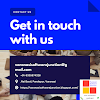
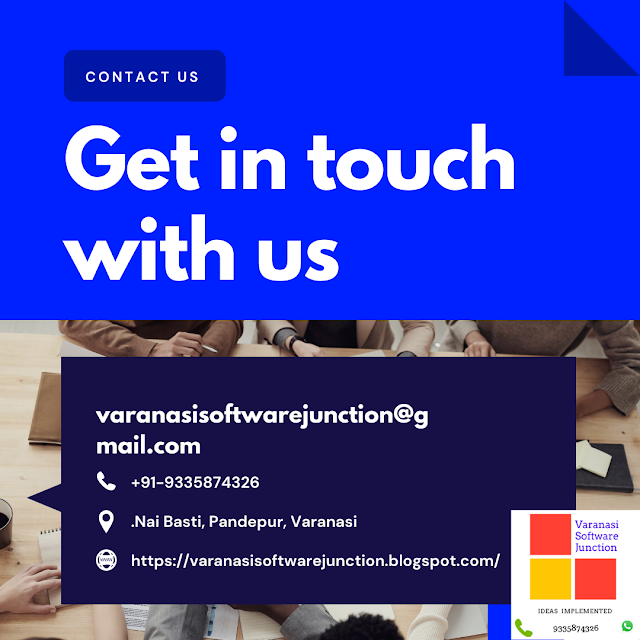

.png)





0 Comments