Starting Flex
Flex: A Powerful Tool for Building Responsive Web Design
In today's digital landscape, where users access websites and applications across a multitude of devices, creating a seamless and responsive user experience is paramount. Enter Flexbox, a layout model in CSS that provides a more efficient way to design and structure web pages. In this introductory post, we'll explore the basics of Flexbox and how it revolutionizes the way we approach web design.
### Understanding Flexbox
Flexbox, short for Flexible Box Layout, is a one-dimensional layout method that allows you to distribute space among items within a container along a single axis—either horizontally or vertically. Unlike traditional layout models like floats and positioning, Flexbox makes it easier to design complex layouts without relying on hacks or workarounds.
### Key Concepts
1. **Flex Container**: Any element that has its display property set to `flex` becomes a flex container. This container holds the flex items and defines the main axis and the direction in which the items flow.
2. **Flex Items**: The children of a flex container are called flex items. These items can be laid out along the main axis or the cross axis, depending on the flex container's orientation.
3. **Main Axis and Cross Axis**: Flexbox introduces the concept of the main axis and the cross axis. The main axis is the primary axis along which flex items are laid out, while the cross axis is perpendicular to the main axis.
4. **Flex Direction**: The `flex-direction` property defines the direction of the main axis. It can be set to `row`, `row-reverse`, `column`, or `column-reverse`, allowing for horizontal or vertical layouts, as well as their reversed counterparts.
5. **Flex Wrap**: By default, flex items are laid out in a single line. However, the `flex-wrap` property allows items to wrap onto multiple lines if needed, based on the size of the container.
6. **Flex Grow, Flex Shrink, and Flex Basis**: These properties control how flex items grow, shrink, and their initial size. They enable flexible resizing of items within the container.
### Benefits of Flexbox
1. **Responsive Design**: Flexbox simplifies the creation of responsive layouts, allowing content to adapt fluidly to different screen sizes and devices.
2. **Alignment Control**: Flexbox provides powerful alignment capabilities, enabling precise control over the positioning of items along both the main and cross axes.
3. **Ordering**: With Flexbox, you can easily reorder flex items without altering the source order in the HTML, offering greater flexibility in layout design.
4. **Simplified Code**: Compared to traditional layout methods, Flexbox often requires less code, resulting in cleaner and more maintainable stylesheets.
### Getting Started
To start using Flexbox in your projects, simply set the display property of the container to `flex`, and you're ready to go. From there, experiment with different properties and values to achieve the layout you desire.
In conclusion, Flexbox is a powerful tool that simplifies the process of creating flexible and responsive web layouts. By understanding its key concepts and benefits, you can leverage Flexbox to build modern and visually appealing websites that adapt seamlessly to various devices and screen sizes. Stay tuned for more in-depth tutorials and examples on mastering Flexbox!
Here are five simple examples illustrating basic concepts of Flexbox:
### 1. Flex Container and Flex Items
```html
<!DOCTYPE html>
<html lang="en">
<head>
<meta charset="UTF-8">
<meta name="viewport" content="width=device-width, initial-scale=1.0">
<title>Flex Container and Flex Items</title>
<style>
.container {
display: flex; /* Create a flex container */
border: 2px solid #333;
}
.item {
background-color: #f0f0f0;
padding: 10px;
margin: 5px;
}
</style>
</head>
<body>
<div class="container">
<div class="item">Item 1</div>
<div class="item">Item 2</div>
<div class="item">Item 3</div>
</div>
</body>
</html>
```
### 2. Flex Direction
```html
<div class="container" style="flex-direction: column;">
<div class="item">Item 1</div>
<div class="item">Item 2</div>
<div class="item">Item 3</div>
</div>
```
### 3. Flex Wrap
```html
<div class="container" style="flex-wrap: wrap;">
<div class="item">Item 1</div>
<div class="item">Item 2</div>
<div class="item">Item 3</div>
<div class="item">Item 4</div>
<div class="item">Item 5</div>
</div>
```
### 4. Flex Grow
```html
<div class="container">
<div class="item" style="flex-grow: 1;">Item 1</div>
<div class="item">Item 2</div>
<div class="item">Item 3</div>
</div>
```
### 5. Alignment Control
```html
<div class="container" style="justify-content: space-around; align-items: center;">
<div class="item">Item 1</div>
<div class="item">Item 2</div>
<div class="item">Item 3</div>
</div>
```
These examples cover fundamental concepts like creating a flex container, changing the direction of items, wrapping items onto multiple lines, controlling item growth, and aligning items along the main and cross axes. Feel free to modify the styles and properties to see how they affect the layout!










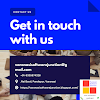
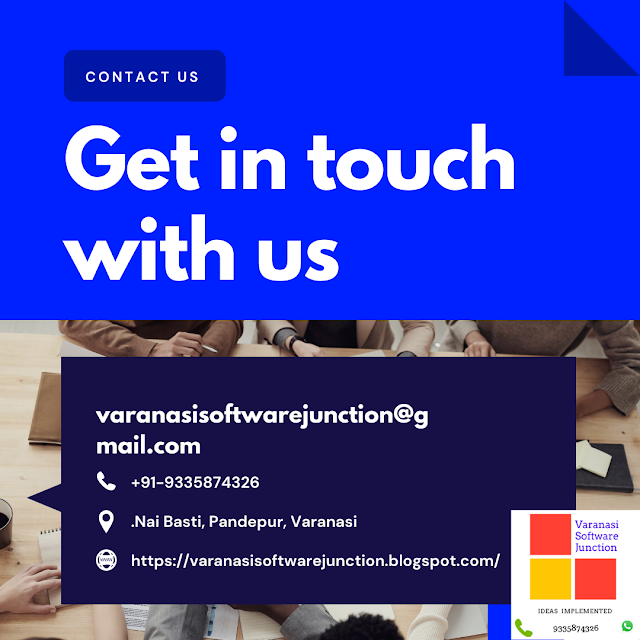

.png)





0 Comments