# Mastering CSS for the `<a>` Tag: A Comprehensive Guide
Cascading Style Sheets (CSS) is the cornerstone of modern web design, allowing developers to style and format HTML elements to create visually stunning and user-friendly websites. One of the most fundamental elements in web development is the `<a>` tag, which is used to create hyperlinks. In this guide, we'll delve deep into the world of CSS for the `<a>` tag, exploring various techniques, best practices, and examples to help you master its styling.
## Understanding the `<a>` Tag
The `<a>` tag, also known as the anchor tag, is primarily used to create hyperlinks, allowing users to navigate between different web pages. It has two essential attributes:
- `href`: Specifies the URL of the page the link goes to.
- `target`: Specifies where to open the linked document.
## Basic Styling of `<a>` Tags
By default, browsers apply certain styles to `<a>` tags, such as underlining and changing text color to indicate that they are clickable links. However, these styles can be easily overridden using CSS. Here's how you can style basic properties of `<a>` tags:
```css
/* Remove underline and change text color */
a {
text-decoration: none;
color: #007bff; /* Change to your preferred color */
}
/* Hover effect */
a:hover {
text-decoration: underline;
}
```
In the above example, we've removed the underline from links and changed the text color to blue. On hover, the underline is added back to provide visual feedback to users.
## Styling Visited Links
Visited links are those that the user has already clicked on. It's essential to differentiate them from regular links to enhance user experience. Here's how you can style visited links:
```css
/* Visited link styles */
a:visited {
color: #4CAF50; /* Change to your preferred color */
}
```
By changing the color of visited links, users can easily distinguish between pages they've already visited and those they haven't.
## Styling Links with CSS Pseudo-classes
CSS pseudo-classes allow you to style elements based on their state or position. Here are some commonly used pseudo-classes for `<a>` tags:
- `:hover`: Styles links when the mouse hovers over them.
- `:active`: Styles links when they are being clicked.
- `:focus`: Styles links when they are focused (e.g., via keyboard navigation).
```css
/* Active link styles */
a:active {
color: #FF5733; /* Change to your preferred color */
}
/* Focus styles */
a:focus {
outline: 2px solid #FFC300; /* Change to your preferred color and style */
}
```
By utilizing these pseudo-classes, you can provide interactive feedback to users as they interact with links on your website.
## Creating Button-like Links
Sometimes, you may want to style links to resemble buttons for better visual appeal. Here's how you can achieve this effect:
```css
/* Button-like link styles */
a.button {
display: inline-block;
padding: 10px 20px;
background-color: #007bff; /* Change to your preferred color */
color: #fff;
text-decoration: none;
border-radius: 5px;
}
a.button:hover {
background-color: #0056b3; /* Change to your preferred hover color */
}
```
By adding specific classes to your `<a>` tags and styling them accordingly, you can create visually appealing button-like links that enhance the overall design of your website.
## Conclusion
Styling `<a>` tags with CSS allows you to customize the appearance of links on your website, improving both aesthetics and user experience. By understanding the various properties, pseudo-classes, and techniques discussed in this guide, you can take full control of link styling and create engaging web experiences for your users. Experiment with different styles, colors, and effects to find the perfect look for your website's links. Happy styling!





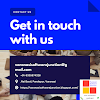
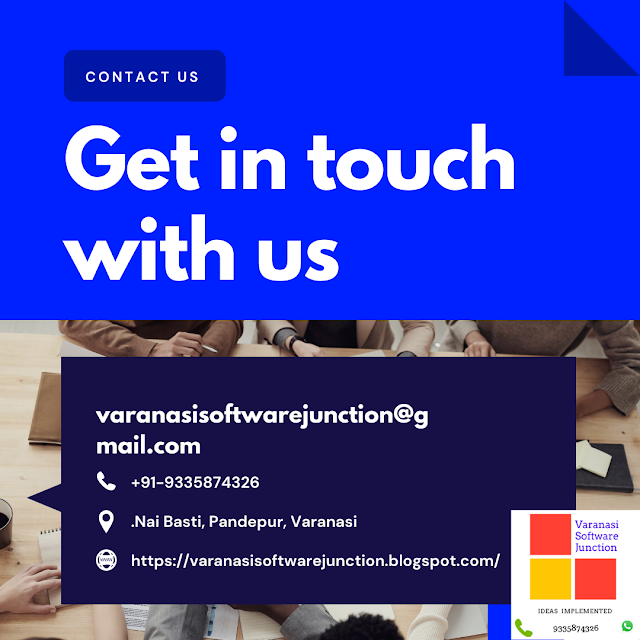

.png)





0 Comments