The anchor tag, `<a>`, is a fundamental element in HTML that plays a crucial role in creating hyperlinks and connecting various web pages. Understanding the various attributes and use cases of the anchor tag is essential for web developers. In this comprehensive guide, we will explore the different variations of the anchor tag with examples to help you master its usage.
## Anatomy of the Anchor Tag
The anchor tag is used to create hyperlinks, allowing users to navigate between different web pages. It has the following basic structure:
```html
<a href="url">Link Text</a>
```
- `href`: The `href` attribute specifies the destination URL to which the link points.
- `Link Text`: This is the visible text that users click on to follow the link.
Now, let's dive into various variations of the anchor tag:
### 1. Basic Link
The most common use of the anchor tag is to create a basic link. Here's a simple example:
```html
<a href="https://www.example.com">Visit Example.com</a>
```
### 2. Linking to Local Pages
You can use relative paths to link to pages within the same website. For example:
```html
<a href="/about">About Us</a>
```
### 3. Opening Links in a New Tab
To open a link in a new tab, you can use the `target` attribute with the value `_blank`:
```html
<a href="https://www.example.com" target="_blank">Open in New Tab</a>
```
### 4. Linking to Email Addresses
You can create mailto links to open the default email client with a pre-filled email address:
```html
<a href="mailto:info@example.com">Contact Us</a>
```
### 5. Creating Links with Images
You can use the anchor tag to create links with images:
```html
<a href="https://www.example.com">
<img src="image.jpg" alt="Description of the image">
</a>
```
### 6. Linking to Sections within a Page
You can create internal links to specific sections within the same page using the `id` attribute:
```html
<a href="#section1">Jump to Section 1</a>
...
<h2 id="section1">Section 1</h2>
```
### 7. Adding Title Text
You can provide additional information using the `title` attribute:
```html
<a href="https://www.example.com" title="Visit Example.com">Link with Title</a>
```
### 8. Styling Links
You can use CSS to style your links. Here's an example:
```html
<style>
a {
color: #007bff;
text-decoration: none;
font-weight: bold;
}
a:hover {
text-decoration: underline;
}
</style>
<a href="https://www.example.com">Styled Link</a>
```
### 9. Linking to File Downloads
You can link to downloadable files using the `download` attribute:
```html
<a href="document.pdf" download>Download PDF</a>
```
### 10. Disabling a Link
You can disable a link by adding the `disabled` attribute:
```html
<a href="#" disabled>Disabled Link</a>
```
The `target` attribute in the anchor (`<a>`) tag is used to specify where the linked content should be displayed. It can take different values, each defining a specific behavior for opening the link. Here are the most common `target` options with examples:
### 1. `_self`
The default behavior is to open the link in the same window or tab.
```html
<a href="https://www.example.com" target="_self">Open in Same Tab</a>
```
### 2. `_blank`
Opens the linked document in a new browser window or tab.
```html
<a href="https://www.example.com" target="_blank">Open in New Tab</a>
```
### 3. `_parent`
Opens the linked document in the parent frame. This is often used within framesets.
```html
<a href="https://www.example.com" target="_parent">Open in Parent Frame</a>
```
### 4. `_top`
Opens the linked document in the full body of the window.
```html
<a href="https://www.example.com" target="_top">Open in Top-Level Frame</a>
```
### 5. `<iframe name>`
You can also specify a custom frame or iframe name as the target. If the name doesn't exist, a new window or tab is opened with that name.
```html
<a href="https://www.example.com" target="customFrame">Open in Custom Frame</a>
```
### 6. `<frame name>`
Similar to `<iframe name>`, you can use a specific frame name as the target.
```html
<a href="https://www.example.com" target="frameName">Open in Frame</a>
```
### 7. `_search`
Opens the linked document in the browser's search pane.
```html
<a href="https://www.example.com" target="_search">Open in Search Pane</a>
```
### 8. `_parent` and `_self` Combination
You can combine `_parent` and `_self` to open the linked document in the parent frame or the same tab, depending on the context.
```html
<a href="https://www.example.com" target="_parent _self">Open in Parent Frame or Same Tab</a>
```
### 9. `_media`
Opens the linked document in a media preview mode.
```html
<a href="https://www.example.com" target="_media">Open in Media Preview</a>
```
### 10. `_download`
Forces the browser to download the linked document instead of navigating to it.
```html
<a href="document.pdf" target="_download">Download PDF</a>
```





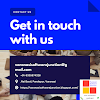
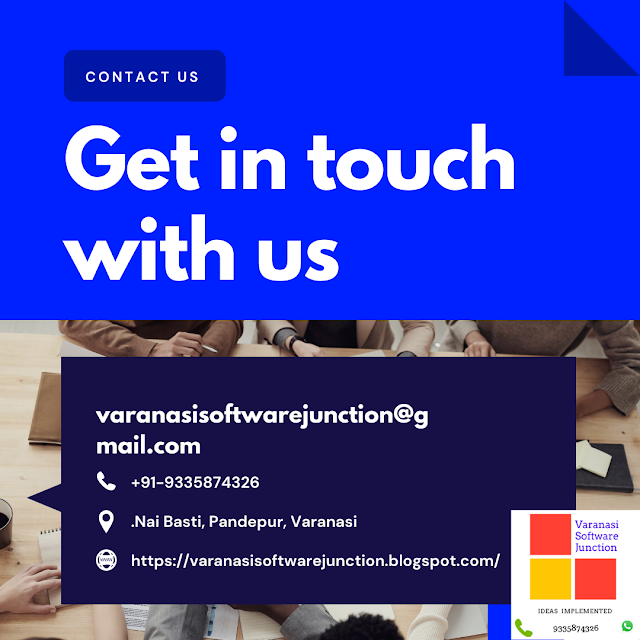

.png)





0 Comments