Getting Started with React: Installation Guide
If you're interested in web development, chances are you've heard of React. React is a popular JavaScript library for building user interfaces, developed by Facebook. It's known for its simplicity, performance, and reusability of components. Whether you're a beginner or an experienced developer, getting started with React is straightforward, and in this guide, we'll walk through the installation process step by step.
### Step 1: Set Up Node.js and npm
Before you can install React, you'll need to have Node.js and npm (Node Package Manager) installed on your system. You can download and install them from the official Node.js website: [Node.js](https://nodejs.org/).
Once you have Node.js and npm installed, you can verify the installation by opening a terminal or command prompt and running the following commands:
```bash
node -v
npm -v
```
These commands will display the installed versions of Node.js and npm, respectively.
### Step 2: Create a React App
Now that you have Node.js and npm set up, you can use the create-react-app tool to quickly create a new React application. This tool sets up everything you need to get started with React, including a development server and build scripts.
To create a new React app, open a terminal or command prompt and run the following command:
```bash
npx create-react-app my-react-app
```
Replace `my-react-app` with the desired name of your React application. This command will create a new directory with the specified name and set up a new React project inside it.
### Step 3: Navigate to the Project Directory
Once the project is created, navigate to the project directory using the `cd` command:
```bash
cd my-react-app
```
### Step 4: Start the Development Server
Now that you're inside the project directory, you can start the development server by running the following command:
```bash
npm start
```
This command will start the development server and open your default web browser to http://localhost:3000, where you can see your React application running.
### Step 5: Explore and Customize
Congratulations! You've successfully installed React and created a new React application. Now you can start exploring the project structure, editing files, and customizing your React app to suit your needs.
In conclusion, installing React is a straightforward process thanks to tools like create-react-app, which streamline the setup process. With Node.js and npm installed, you can create and manage React applications with ease. Happy coding!





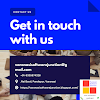
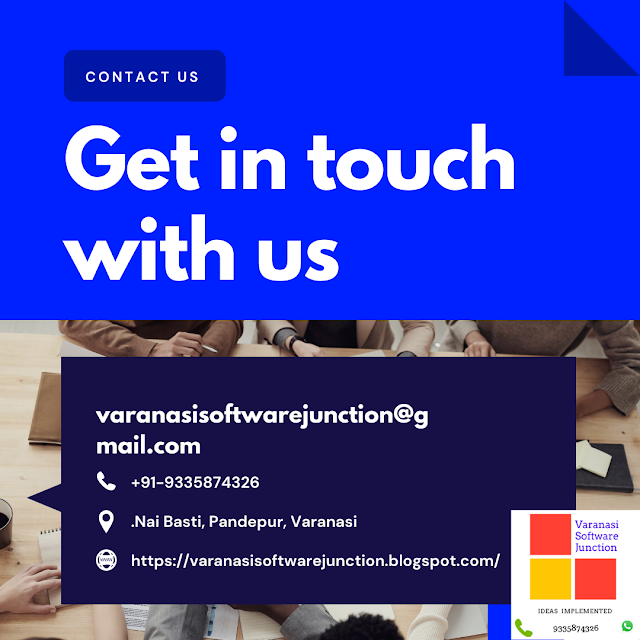

.png)





0 Comments